Advanced Configuration Properties
Advanced configuration properties that affect the default working behavior of Bentley i-model Composition Server for PDF can be edited through the Edit Advanced Configuration dialog.
To open this dialog:
- Open Orchestration Framework Administrator and connect the Bentley iCS for PDF Browser to the database.
- In the Bentley iCS for PDF Browser, under Configuration, right-click Advanced and select Edit Configuration).
The properties that you see in the right column of this dialog are initially set through the configuration wizard that opens during Bentley i-model Composition Server for PDF installation. You can change these properties here, in the Edit Advanced Configuration dialog, or by re-running the configuration wizard and clicking Next until you get to the Advanced Server Configuration Properties page (see Rerunning the Configuration Wizard After Installation).
The properties that you see in the left column of this dialog are additional configuration properties that can only be changed through the Edit Advanced Configuration dialog.
Left column properties
| Setting | Description | |
|---|---|---|
| Auto Start Job Default Interval (min) | The default Auto Start interval for jobs for which Auto Start is enabled. | |
| Create Audit Records | If True (default), Bentley i-model Composition Server for PDF audit records are added to the source document when it is extracted and when renditions from it are distributed. | |
| Enable Advanced Job Properties | Set this property to True if you want to display the Incremental Settings tab on the Job Builder dialog. This tab is hidden by default. | |
| Enable Office Attribute Exchange | If True, attribute exchange is performed on
Microsoft Office documents during extraction. This feature requires a supported
version of Microsoft Office to be installed on the
Bentley i-model Composition Server for PDF
computer.
The default is False. |
|
| Extensions Requiring Copy Out | A semicolon-separated list of file extensions
(without the dot) identifying which Microsoft Office documents should be copied
out instead of exported when documents are extracted. This property is used
only if Office attribute exchange is enabled. Documents must be copied out in
order for Office attribute exchange to occur.
Export operations are generally faster and less prone to concurrency failures than Copy Out operations. If Office attribute exchange is disabled or the document file extension is not one of those listed in this property value, extraction is always accomplished using export. The default list of extensions is: doc;docx;xls;xlsm;xlsx |
|
| Culture Name | Used to control the appearance of the date/time
values in the job email notification without modifying the Windows regional
settings of the operating system.
The current Windows regional settings are used by default (Culture Name=Default). To use something else, you can set the value to any culture name string that can be passed to the CultureInfo constructor. A list can be found here in the Language Tag column. If an invalid culture name is specified, the current Windows regional settings are used. |
|
| Enable Pending Distributions | If True (default), distribution of source documents
having multiple versions is deferred until all extractions and renditions are
complete. This ensures that distributions associated with older source versions
are never created on top of distributions associated with more recent source
versions, which might otherwise occur in high-volume orchestrations performing
simultaneous processing.
Setting this property to False can improve performance, but should only be done if your jobs only ever contain one version of a source document. |
|
| Job History Retention Max Days | The maximum number of days to retain job history in
the database. Job history records older than this period are deleted before
adding a new job history record. If set to zero, job history records are never
deleted.
The default is 90 (keep job history for 90 days). |
|
| Job History Include Up-to-Date | When True (default), a row is added to the job
history table and an email notification is sent for all stored job runs,
including those run in incremental mode for which no document processing was
required.
Set this property to False if you want to disable history recording and email notification for up-to-date job runs. For example, you might want to set this to False if you are frequently running a large number of jobs in incremental mode. |
|
| Match Documents by File Name | Controls whether
Bentley i-model Composition Server for PDF
matches documents by document name or file name, when determining whether to
create a new document, overwrite an existing document, or create a new version
of an existing document in the destination folder.
When this setting is set to True (default), Bentley i-model Composition Server for PDF checks to see if there is already a document with a matching file name in the destination folder. When this setting is set to False, Bentley i-model Composition Server for PDF checks to see if there is a document with a matching document name in the destination folder. |
|
| Max Document Rows in Email | Sets the maximum number of document rows that can
be included in the job email notification message. If set to zero, there is no
limit.
The default is 500. |
|
| Enable Email Web URLs | Set this property to True if you want ProjectWise Web document links to be included in the email notification and job history XML file for source and distribution documents. By default, only ProjectWise Explorer document links are included. | |
| Require Folder Creator Full Control | If True, and a job requires
Bentley i-model Composition Server for PDF
to create new folders in the destination datasource, the
ProjectWise user who submitted the job must
have Full Control permissions in addition to the permissions of the parent
folder.
If False (default), the newly created folder always only inherits the permissions of the parent folder, which can result in distribution failures if the parent folder permissions do not give write access to the submitting user. |
|
| Reference Extensions to Ignore | Add the file extensions (including the dot) to this semicolon-separated list to identify which reference document file types to never extract and to ignore when determining if a master document needs to be re-processed. For example, you might choose to add the point cloud extension (.POD) to this list if your point cloud references happen to be on non-printing levels and do not affect the rendition. Adding file extensions to this list has the potential to improve performance, but should only be done if you know that the file extension you are adding is never going to be used in the rendition. | |
| Serial Number Attribute Map | If False (default), serial number attributes are
excluded from rendition attribute mapping. For environments containing document
codes with serial number attributes, each distribution document receives a new
serial number and thus a new document code.
If True, the serial number attribute values are copied just like any other attribute type. |
|
| Time Zone | Lets administrators control the time zone in the job
email notification without modifying operating system settings. The default
value is
Default, meaning the time zone on the server
will be used.
If needed, this property can be set to any ID string that can be passed to the TimeZoneInfo.FindSystemTimeZoneById method. The list of valid IDs can be found in the Windows registry, as subkeys under HKEY_LOCAL_MACHINE\SOFTWARE\Microsoft\Windows NT\CurrentVersion\Time Zones. The TimeZoneInfo ID controls both the base UTC offset and whether DST is in effect for the given day. If an invalid time zone ID is specified, the current Windows TimeZoneInfo is used. |
|
| Update Titleblocks in References | If False (default),
MicroStation and AutoCAD attribute exchange is
only performed for the master document.
In order for attribute exchange to occur, the file must be opened in read-write mode. When Bentley i-model Composition Server for PDF is configured with multiple InterPlot processors, if two or more processes simultaneously attempt to open the same reference in read-write mode, all but one will fail and cause rendition errors. Since Bentley i-model Composition Server for PDF is commonly set up for high-volume concurrent processing, and placing title blocks inside references is not a typical workflow, the default behavior is to minimize the chance of failure by not performing attribute exchange inside references. You can safely set this property to True if Bentley i-model Composition Server for PDF is configured to use a single InterPlot processor. |
|
| Use Version Attribute Value | If True (default), when populating document code
component attribute values for New Version deliverable documents,
Bentley i-model Composition Server for PDF
will copy existing values from the previous document version if a non-empty new
value is not supplied via attribute mapping. In other words, new distribution
versions inherit attribute values from the previous version in the distribution
document series for all attributes whose value from rendition attribute mapping
is undefined or an empty string.
If the user prefers that empty or undefined values from rendition attribute mapping override the inherited value from a previous version (which may result in a document code error), that behavior can be achieved by setting this property to False. |
|
| Version Name Conflict Behavior | Specifies the behavior when
Bentley i-model Composition Server for PDF
attempts to create a document in the destination datasource with a specific
version name (copied from the source document) if a document having that same
name, file name, and version string already exists. The property value can be
one of the following:
|